Hoe kunnen we helpen?
No audio recording possible on macOS Catalina 10.15.x
Apple has made adjustments to their privacy settings that prevent apps from accessing certain privacy sensitive data and sensors on your system. This means that, just like on most smartphones, apps now have to get permission before recording sound. If they don’t have permission, the OS doesn’t let audio through and you simply get silence.
Some apps (like DAWs) have to be updated to support this new permission system. However: there is a temporary workaround for most apps.
Do you want an easy button to open your favorite DAW with this fix applied?
- Download the launcher for your DAW on the right.
- Extract the app to wherever you’d like. The Apps folder or your Desktop is usually a good place.
- Double click the launcher to open the app.
- The first time your DAW wants to access your audio inputs, macOS will ask for your permission. If you agree, the DAW will immediately start receiving audio from your interface.
Technical explanation
The launchers use a simple trick: they use an OS trusted app as a ‘middle man’ to obtain permissions for the DAW. In this case, the launchers were written in Apple’s Automator–obviously trusted by Apple, and therefore a working trick. When you launch a binary app ‘through’ Automator, macOS will simply think Automator is trying to use the audio inputs. If Automator gets permission, so does the app launched by it–as long as you keep using the launcher to start the app.
You can build your own launcher for most DAWs in Automator like this:
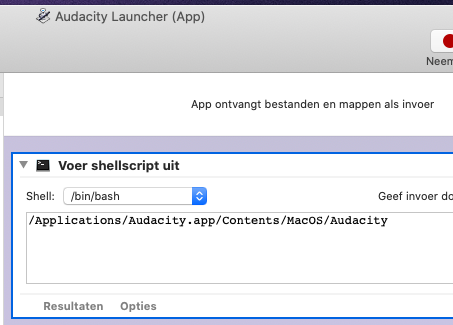
If you look closely at the app location, it actually drills down into the app. This is because you need to launch the binary instead of the app package–if you try launching the app package, macOS will be aware you’re launching a separate app and this trick won’t work.
You can find the binary location of most apps by right clicking on them, and selecting ‘Show package contents’. Then drill down into the ‘Contents’ folder, followed by ‘MacOS’. You will usually find a file of the kind ‘Executable file’ like this:

Drag that file into your Automator shell script, and it’ll write out the path for you. That should do the trick in most cases.
Some DAWs, like Ardour, have a more sophisticated way of launching and need some extra variables to make this work. Some Googling will usually help you to find the right Terminal command for your DAW.

